Service¶
Use this screen to get a list of services directly in the agent interface. The Service menu item is available in the Services menu of the main navigation bar.
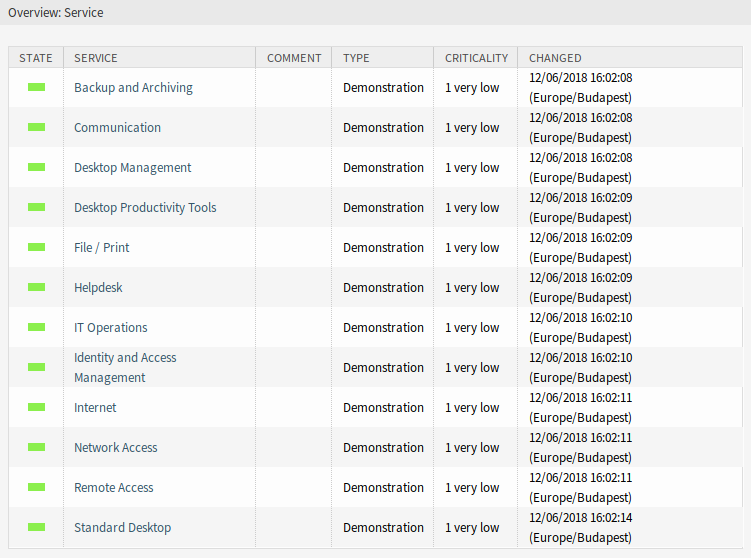
Service Overview Screen
A view on services and configuration items, including information on each object’s current state, allows you to analyze an incident and calculate the incident’s impact on affected services and customers, and service level agreements and linked configuration items are also displayed. For each configuration item, the current incident state is shown. In addition, the incident state will be propagated for dependent service level agreements and configuration items. If a service is selected, the service details will be shown, now with the additional current incident State, which is calculated from the incident states of dependent services and configuration items.
Service states can have one of the following three values:
- Operational (green)
- Warning (yellow)
- Incident (red)
The propagation of the incident state will be carried out if configuration items are linked to other business objects. Linking the configuration items is a manual task. The following combination of linking is possible in a default installation:
| First Business Object | Second Business Object | Source Link | Target Link |
|---|---|---|---|
| Configuration item | Configuration item | Alternative to | Alternative to |
| Configuration item | Configuration item | Connected to | Connected to |
| Configuration item | Configuration item | Depends on | Required for |
| Configuration item | Configuration item | Includes | Part of |
| Configuration item | Configuration item | Relevant to | Relevant to |
| Configuration item | Ticket | Alternative to | Alternative to |
| Configuration item | Ticket | Depends on | Required for |
| Configuration item | Ticket | Relevant to | Relevant to |
| Configuration item | Service | Alternative to | Alternative to |
| Configuration item | Service | Depends on | Required for |
| Configuration item | Service | Relevant to | Relevant to |
| Configuration item | FAQ article | Normal | Normal |
| Configuration item | FAQ article | Parent | Child |
| Configuration item | FAQ article | Relevant to | Relevant to |
| Service | FAQ article | Normal | Normal |
| Service | FAQ article | Parent | Child |
| Service | FAQ article | Relevant to | Relevant to |
Source and target links can be swapped to link the business objects each other. Thanks to this mechanism, the linking can be started in any type of business object zoom screen via the Link menu item.
See also
The linking possibilities can be extended in the system configuration.
By default, only Depends on linking has underlying logic. Here the following rules apply:
- If a configuration item is dependent on another configuration item, which is in the state Incident, the dependent configuration item gets the state Warning.
- If a service is dependent on configuration items, and one of these configuration items has a state Incident, the service will also get the state Incident.
- If a service is dependent on configuration items, and one of these configuration items has the state Warning, the service will also get the state Warning.
- If a service has sub-services, and one of these services has the state Incident, the parent service will get the state Warning.
- If a service has sub-services, and one of these services has the state Warning, the parent service will get the state Warning.
Any other link type does not affect the incident state of services.
The states of the respective services, sub-services, and configuration items will be shown in the view.
See also
Read the chapter about configuration item Overview to setup the dynamic calculation of service states.
To see the details of a service:
- Click on the row of a service.
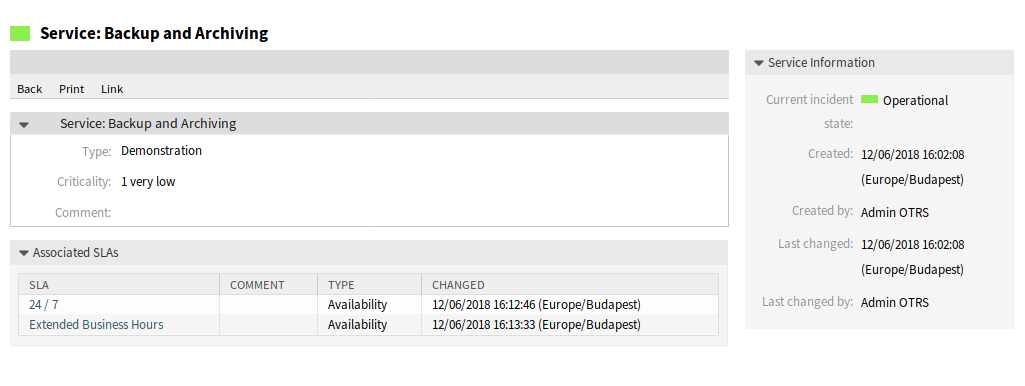
Service Zoom Screen
The Service Zoom screen has an own menu.
- Back
- This menu item goes back to the previous screen.
- This menu item opens a PDF file to show the printer friendly version of the screen. You can save or print this PDF file.
- Link
This menu item opens the standard link screen of OTRS. Services can be linked to any other objects like FAQ articles, services, tickets or configuration items. Existing links can also be managed here.
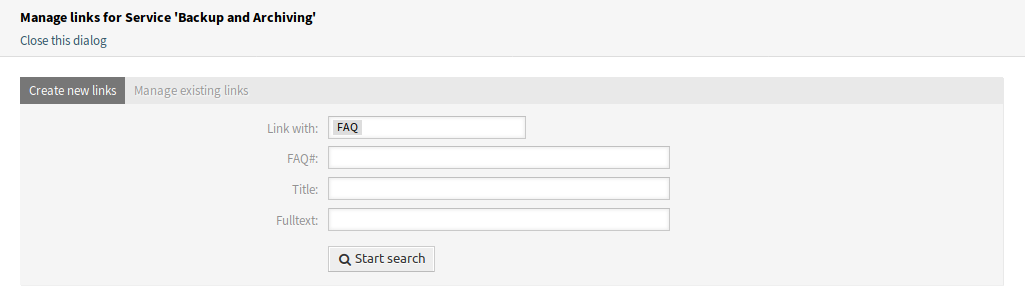
Link Service Screen
At the bottom of the screen the associated service level agreements are displayed. If you click on a service level agreement, the Service Level Agreements zoom screen will open.