Overview¶
This screen gives an overview of configuration items. Configuration items have an Incident State column, which includes two state types:
- Operational
- Incident
For each state type, any number of states can be registered. The state of a configuration item affects the service state, which will be dynamically calculated and displayed in the Service screen of the agent interface.
See also
To enable the dynamic calculation, activate the following system configuration settings:
ITSMConfigItem::SetIncidentStateOnLinkITSMConfigItem::LinkStatus::TicketTypes

ITSM Configuration Item Overview Screen
Configuration items can be filtered by clicking on a class name in the header of the overview widget. There is an option All to see all configuration items. The numbers after the class names indicates how many configuration items are in each classes.
To limit the number of displayed configuration items per page:
- Click on the gear icon in the top right corner of the overview header.
- Select the maximum number of configuration items displayed per page.
- Click on the Submit button.
To see the details of a configuration item:
- Click on the row of a configuration item.
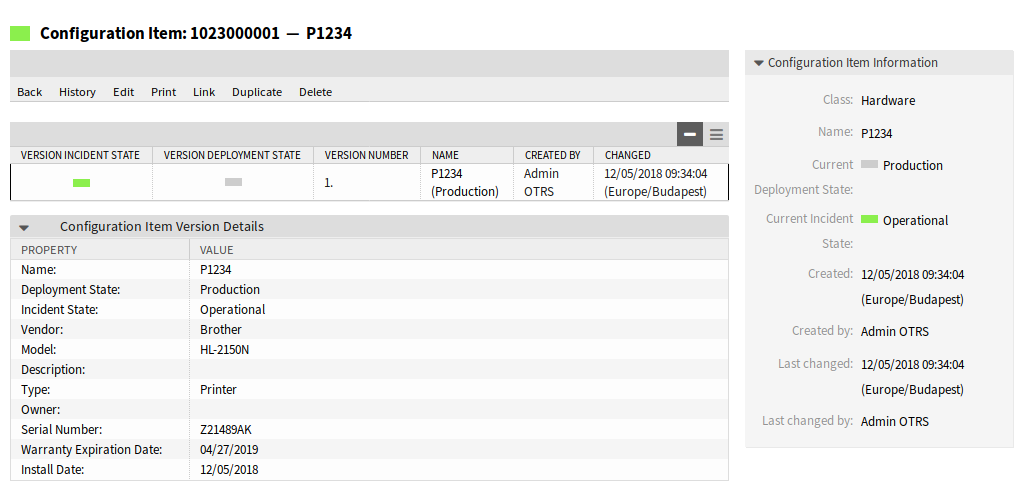
ITSM Configuration Item Zoom Screen
The Configuration Item Zoom screen has an own menu.
- Back
- This menu item goes back to the previous screen.
- History
This menu item opens a new window to see the history of the configuration item.
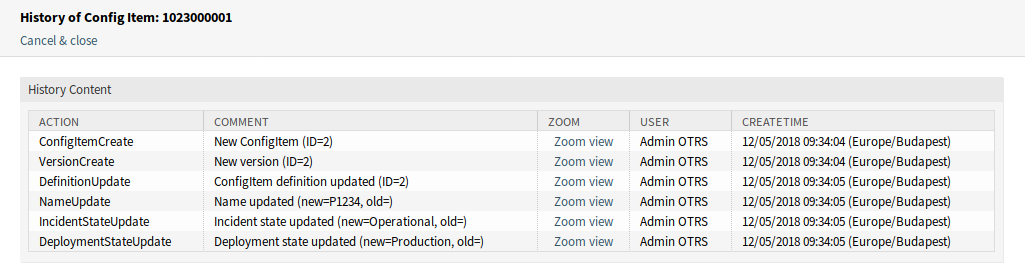
ITSM Configuration Item History Screen
- Edit
This menu item opens a new window to edit the configuration item.
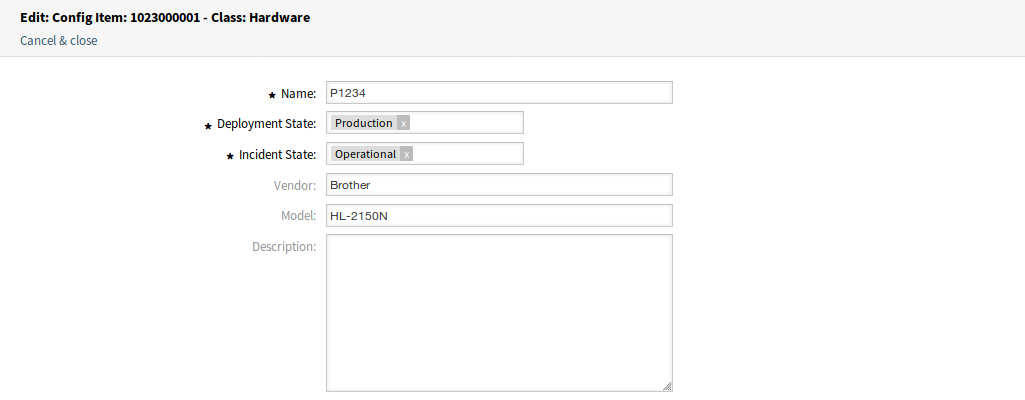
Edit ITSM Configuration Item Screen
- This menu item opens a PDF file to show the printer friendly version of the screen. You can save or print this PDF file.
- Link
This menu item opens the standard link screen of OTRS. Configuration items can be linked to any other objects like FAQ articles, services, tickets or configuration items. Existing links can also be managed here.
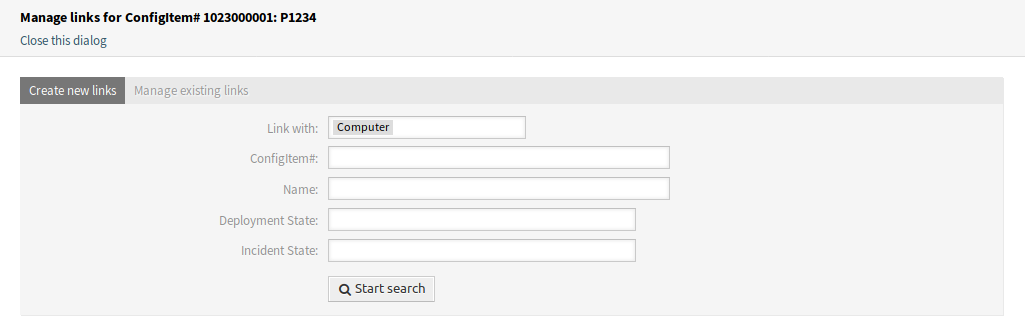
Link ITSM Configuration Item Screen
- Duplicate
This menu item opens a new window to duplicate the configuration item. This screen is the same as the edit screen, but clicking the Save button will create a new configuration item instead of modify the current one.
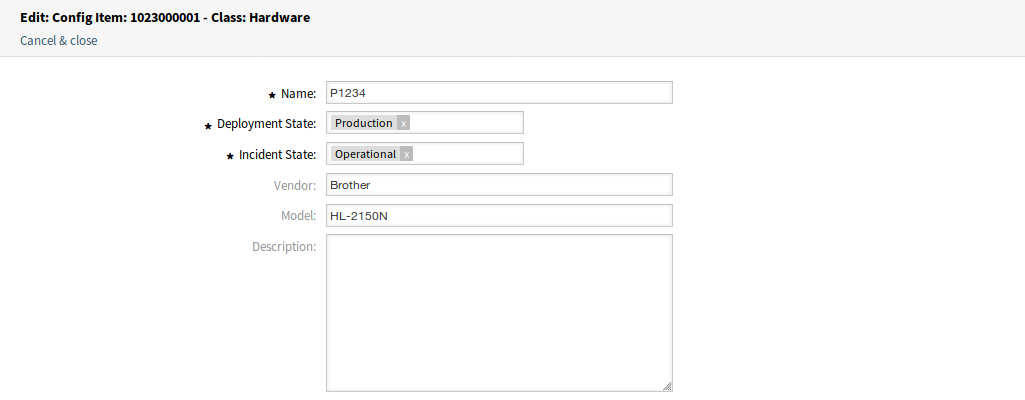
Duplicate ITSM Configuration Item Screen
- Delete
This menu item opens a modal dialog to confirm the deletion of configuration item.
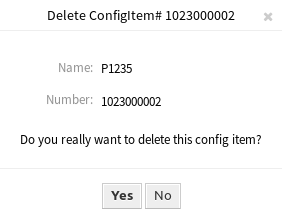
Delete ITSM Configuration Item Screen