Reports¶
Use this screen to manage reports. A fresh OTRS installation contains no reports by default. The reports management screen is available in the Reports menu item of the Reports menu.

Reports Overview Screen
Manage Reports¶
Reports are automatically generated statistics in PDF format, which can be sent via email.
See also
The GoogleChrome::Bin setting needs to be activated in the system configuration in order to include graphs and diagrams in the PDF file.
To create a new report:
- Click on the Add Report button in the left sidebar.
- Fill in the required fields.
- Click on the Save button.
- You will be redirected to Edit Report screen to edit the report details.
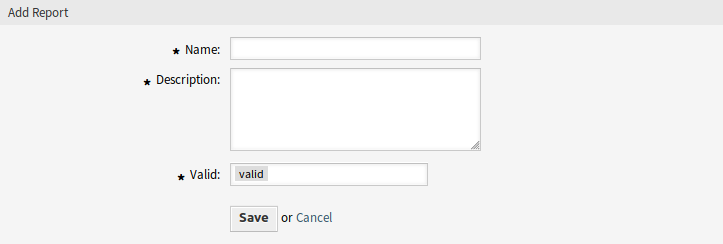
Add Report Screen
To edit a report:
- Click on a report in the list of reports or you are already redirected here from Add Report screen.
- Modify the fields and the report details.
- Click on the Save or Save and finish button.
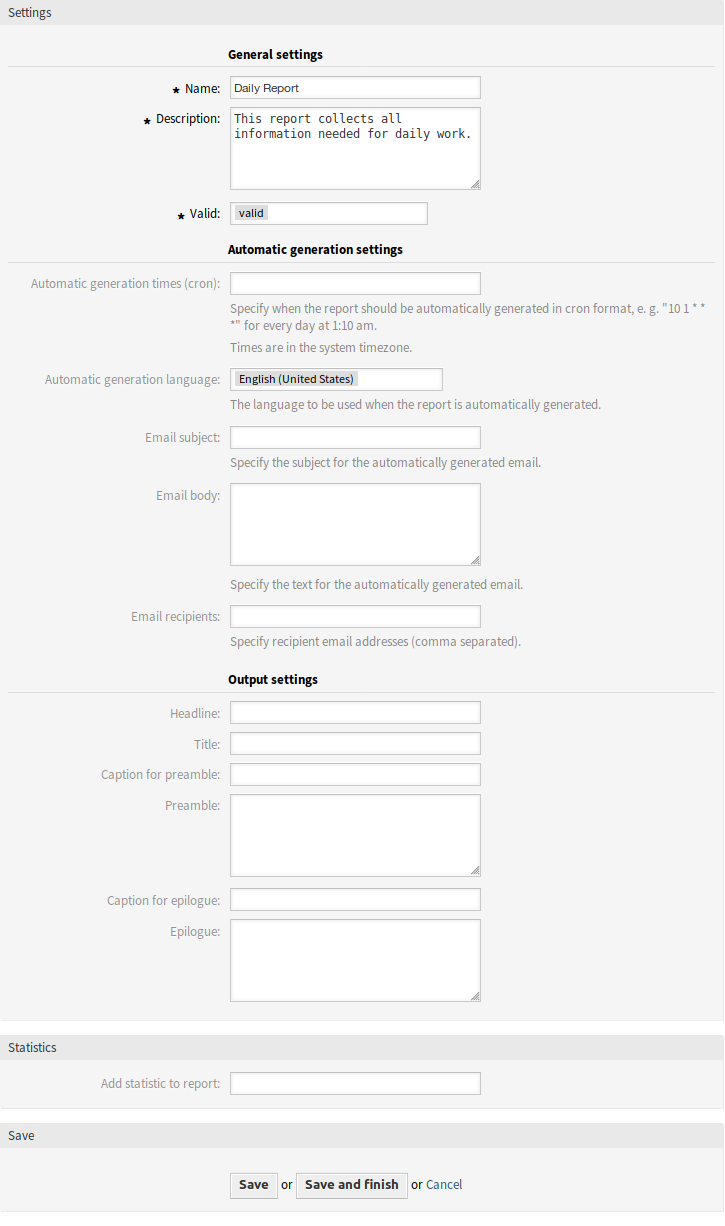
Edit Report Details Screen
To delete a report:
- Click on the trash icon in the list of reports.
- Click on the OK button in the confirmation screen.
To run a report immediately:
- Click on the Run now link in the list of reports.
- Click on the Run now button in the new screen.
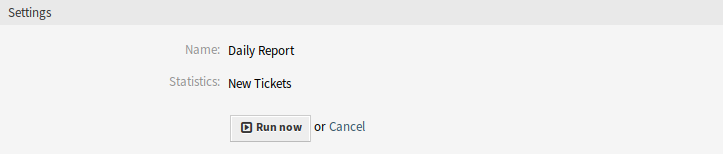
View Report Screen
General Report Settings¶
The following settings are available when adding or editing this resource. The fields marked with an asterisk are mandatory.
- Name *
- The name of this resource. Any type of characters can be entered to this field including uppercase letters and spaces. The name will be displayed in the overview table.
- Description
- Add additional information to this resource. It is recommended to always fill this field as a description of the resource with a full sentence for better clarity, because the comment will be also displayed in the overview table.
- Validity *
- Set the validity of this resource. Each resource can be used in OTRS only, if this field is set to valid. Setting this field to invalid or invalid-temporarily will disable the use of the resource.
Automatic Generation Settings¶
- Automatic generation times (cron)
Specify when the report should be automatically generated in cron format.
See also
For more information see the Cron article on Wikipedia.
Note
Scheduled tasks are using the local system time provided by the operating system OTRS is running on.
- Automatic generation language
- The language to be used when the report is automatically generated.
- Email subject
- Specify the subject for the automatically generated email.
- Email body
- Specify the text for the automatically generated email.
- Email recipients
- Specify recipient email addresses (comma separated).
Output settings¶
- Headline
- This text will be used as headline text of the report.
- Title
- The title of the report.
- Caption for preamble
- The caption for preamble included in the report.
- Preamble
- The preamble text of the report.
- Caption for epilogue
- The caption for epilogue included in the report.
- Epilogue
- The epilogue text of the report.
Statistics¶
- Add statistic to report
Select one or more Statistics to be added to the report. Each added statistics have an own overview and settings screen.
Note
Only statistics for which Print is defined as the result format in the general settings of the statistics can be added to the report, if the
GoogleChrome::Binsetting is not activated in the system configuration.
After all information is collected and set, click on the Save or Save and finish button to save the report.