PostMaster Mail Accounts¶
Just as a company doesn’t just have one department which receives traditional mail, your service desk will also serve multiple teams. Each team can have its physical email mailbox.
OTRS eases setup for email mailboxes. OTRS manages polling one or multiple email mailboxes of any internet standard type.
Use this screen to add mail accounts to the system. The mail account management screen is available in the PostMaster Mail Accounts module of the Communication & Notifications group.
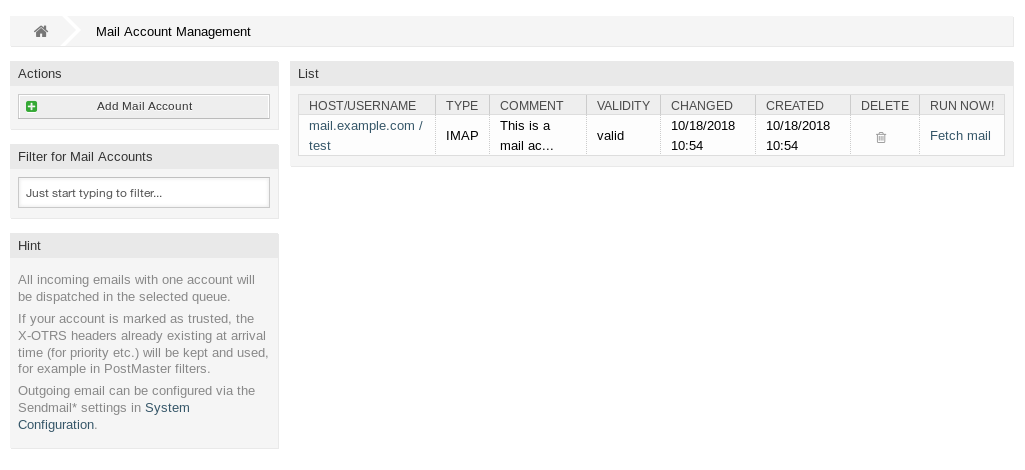
Mail Account Management Screen
Warning
When fetching mail, OTRS deletes the mail from the POP or IMAP server. There is no option to also keep a copy on the server. If you want to retain a copy on the server, you should create forwarding rules on your mail server. Please consult your mail server documentation for details.
Note
If you choose IMAP, you can specify a folder for collection. Selective dispatching of mails is then possible.
All data for the mail accounts are saved in the OTRS database. The bin/otrs.Console.pl Maint::PostMaster::MailAccountFetch command uses the settings in the database and fetches the mail. You can execute it manually to check if all your mail settings are working properly.
On a default installation, the mail is fetched every 10 minutes when the OTRS daemon is running.
Manage Mail Accounts¶
To add a mail account:
- Click on the Add Mail Account button in the left sidebar.
- Fill in the required fields.
- Click on the Save button.
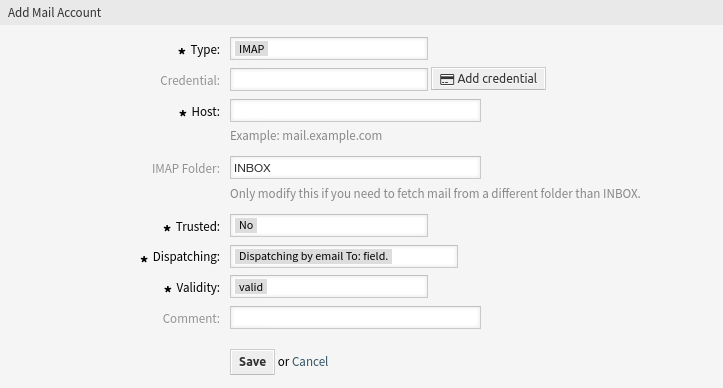
Add Mail Account Screen
To edit a mail account:
- Click on a mail account in the list of mail accounts.
- Modify the fields.
- Click on the Save or Save and finish button.
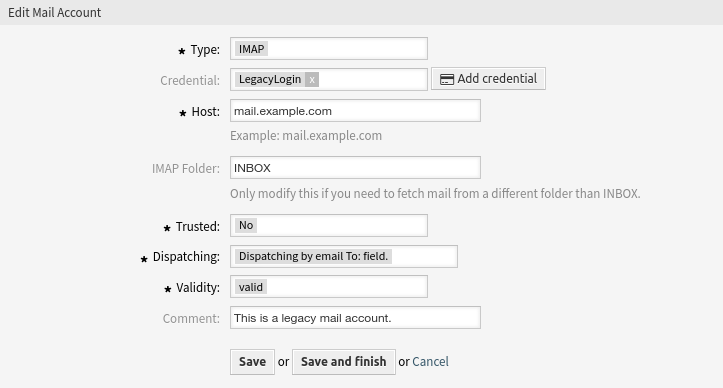
Edit Mail Account Screen
To delete a mail account:
- Click on the trash icon in the list of mail accounts.
- Click on the Confirm button.

Delete Mail Account Screen
Note
If several mail accounts are added to the system, a filter box is useful to find a particular mail account by just typing to filter.
Warning
The maximum number of 10 valid mail accounts should not be exceeded. Exceeding this limit may affect the system performance.
Mail Account Settings¶
The following settings are available when adding or editing this resource. The fields marked with an asterisk are mandatory.
- Type *
There are different kind of protocols that are used for fetching mail. The following protocols are supported:
- IMAP
- IMAPS
- IMAPTLS
- Outlook365
- POP3
- POP3S
- POP3TLS
- Credential
- Select a credential that has been added in the Credentials screen. Click on the Add credential button to open the credential management screen.
- E-mail Address *
The mail address of the mail account.
This setting is only available if Outlook365 is selected in the Type field.
- Host *
The host name of the mail account.
This setting is only available if IMAP or POP3 is selected in the Type field.
- IMAP Folder
The folder in the mail account to be fetched. Other folders remain untouched.
This setting is only available if IMAP is selected in the Type field.
- SSL Verify
If yes is selected, OTRS checks if the server certificate is valid. If no is selected OTRS does not check for a valid server certificate.
This setting is only available if IMAPS, IMAPTLS, POP3S or POP3TLS is selected in the Type field.
- SSL Fingerprint
In cases where a self-signed certificate or a certificate issued by an unknown CA needs to be accepted without disabling the verification at all you can specify the fingerprint of the certificate as
algo$hex_fingerprint, wherealgois a fingerprint algorithm supported by OpenSSL, e.g.sha1,sha256etc. andhex_fingerprintis the hexadecimal representation of the binary fingerprint. Any colons inside the hex string will be ignored.At the moment we only support one fingerprint.
This setting is only available if IMAPS, IMAPTLS, POP3S or POP3TLS is selected in the Type field.
- SSL VerifyCN Name
In cases where the common name of the certificate is different from the configured host name you can specify the different CN name here.
This setting is only available if IMAPS, IMAPTLS, POP3S or POP3TLS is selected in the Type field.
See also
The SSL settings are passed through IO::Socket:SSL. For detailed information read its official documentation.
- Trusted
If Yes is selected, any
X-OTRSheaders attached to an incoming message are evaluated and executed. Because theX-OTRSheader can execute some actions in the ticket system, you should set this option to Yes only for known senders.See also
The
X-OTRSheaders are explained in the filter conditions of Postmaster Filters.- Dispatching
The distribution of incoming messages can be controlled if they need to be sorted by queue or by the content of the To: field.
- Dispatching by email To: field
The system checks if a queue is linked with the address in the To: field of the incoming mail. You can link an address to a queue in the Email Addresses screen. If the address in the To: field is linked with a queue, the new message will be sorted into the linked queue. If no link is found between the address in the To: field and any queue, then the message flows into the Raw queue in the system, which is the postmaster default queue after a default installation.
See also
The postmaster default queue can be changed in system configuration setting PostmasterDefaultQueue.
- Dispatching by selected Queue
- All incoming messages will be sorted into the specified queue. The address where the mail was sent to is disregarded in this case.
- Validity *
- Set the validity of this resource. Each resource can be used in OTRS only, if this field is set to valid. Setting this field to invalid or invalid-temporarily will disable the use of the resource.
- Comment
- Add additional information to this resource. It is recommended to always fill this field as a description of the resource with a full sentence for better clarity, because the comment will be also displayed in the overview table.