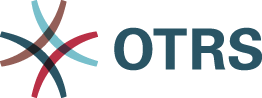Documentation

Welcome to the new documentation area of OTRS.
Here you will find all product documentation of our latest OTRS release.
You are still using OTRS 7?
No problem. You can still find the old documentation here: https://doc-archive.otrs.com
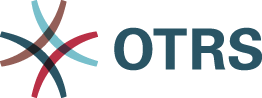


Here you will find all product documentation of our latest OTRS release.
No problem. You can still find the old documentation here: https://doc-archive.otrs.com